Note: This article contains information regarding Quadient AP's Classic UI. Click here for articles for Quadient AP's current UI.
For Desktop integrations, invoice data is generated after exporting. This data is synced to the ERP when you run a sync. The data is not created immediately, you may need to wait a few minutes between exporting a batch of invoices and running a sync.
How does exporting and syncing work?
When you export invoices from Quadient AP to your ERP, our Web Client will send that data to our servers via SFTP where they will be held until a sync is triggered. This process may take a few minutes so you will want to check that the files have been successfully Sent to FTP first before triggering a sync. Otherwise, they may not get synced to your ERP.
How do I check if the invoices I exported are ready to be synced?
Once you have exported an invoice or a batch of invoices you can see the status of the file(s) being sent to FTP by viewing the export history.
You can do this on the Export tab by clicking Actions > View Export History.

The Export History menu shows a history of all exports. Refer to the second column from the right for the status of the file(s) being sent to FTP.
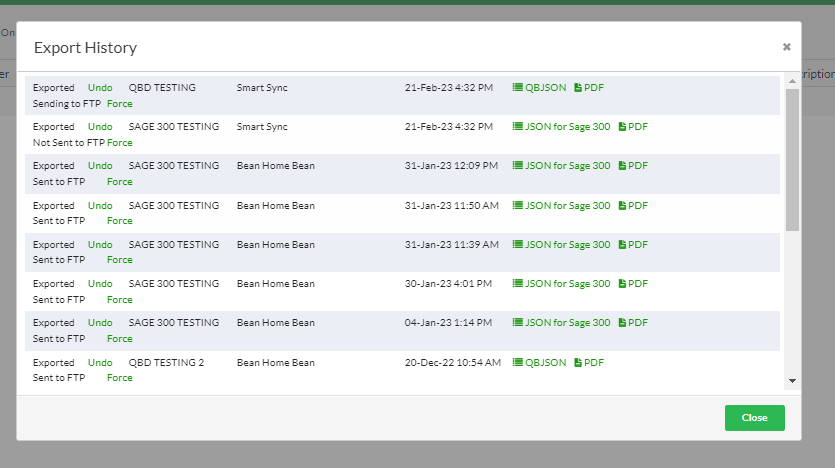
Export History Statuses
Sending to FTP - the files you exported are being transferred to our servers via SFTP, and are not ready to be synced.
Note in order to refresh the status you will have to close the export history refresh your browser and open it up again.
Sent to FTP - the files you exported are now successfully transferred over to our servers and are ready to be synced.
Not Sent to FTP - this means that the files were exported as PDF and no files were sent to our server. A sync is not required if invoices have been exported as PDF.
Was this article helpful?
That’s Great!
Thank you for your feedback
Sorry! We couldn't be helpful
Thank you for your feedback
Feedback sent
We appreciate your effort and will try to fix the article