Quadient AP supports QuickBooks Online Tax Codes. Our integration lets you use the functionality needed to comply with reporting requirements, as well as easily report on taxes. We do not currently support taxes and tax codes for US customers.
How to enable QuickBooks Online Tax Codes in Quadient AP
In Quadient AP, navigate to Settings - List Management. Select your Legal Entity, and select the Tax Code list from the dropdown menu. Toggle the Active status to Yes to activate the list so it is available when coding invoices. You have the option to set a default list item if there is a specific Tax Code you use frequently. You can learn more about default list items here.
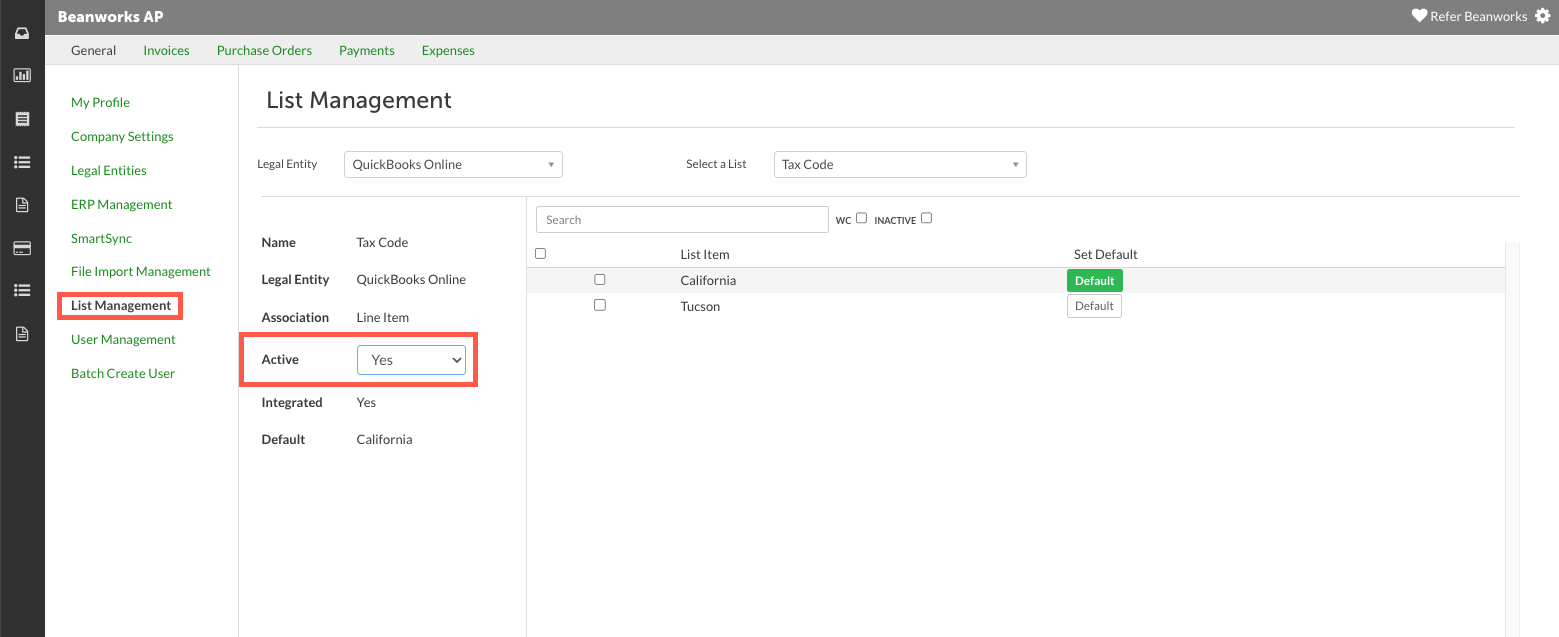
How to code QuickBooks Online Tax Codes on invoices
When coding your invoices or verifying the auto-capture coding, ensure that the Total Tax option is select under the Other field on the Invoice Header Details. Select the Tax Code for each line item, and enter the total tax amount on the Total Tax line. Please note that all invoice lines must use the same Tax Code.

To code an invoice with no taxes, remove the Total Tax option from the Other field and leave the Tax Code fields empty.
When the invoices sync from Quadient AP into QuickBooks Online, the taxes are calculated by QuickBooks using the tax codes set on each invoice. Quadient AP does not do the tax calculation. If there is a difference in the total tax amount between Quadient AP and what QuickBooks calculates, the invoice will go into Sync Error status to highlight the discrepancy. The error message is 'The tax calculation in QuickBooks does not match the tax amount entered on the invoice. Please check QuickBooks as action may be needed.'

In this instance, the invoice has synced successfully and will be visible in QuickBooks Online. This is verified by the External ID added to the invoice. Please review the invoice in Quadient AP, and mark the invoice as exported to move it to the archived tab. You can find more information on marking invoices as exported here.
Was this article helpful?
That’s Great!
Thank you for your feedback
Sorry! We couldn't be helpful
Thank you for your feedback
Feedback sent
We appreciate your effort and will try to fix the article
