There are potentially 2 save buttons visible to users in the details view of an PO when approving or rejecting invoices.
The Save button on the image formatting bar
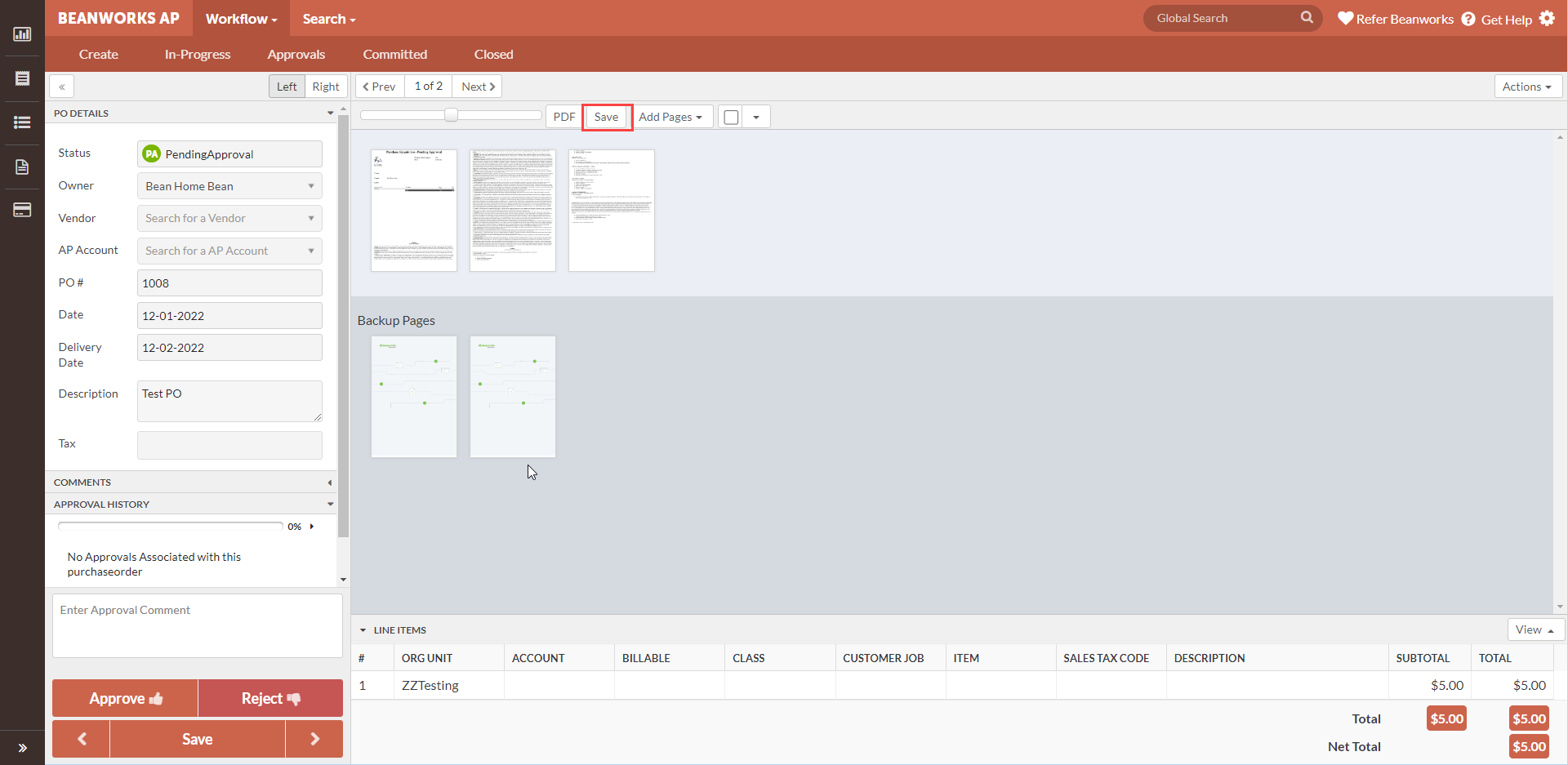
If a change has been made to the image of an PO backup page, such as rotating a page, adding pages or changing the pages position, then the save button color will change to red. The Save button here must be pressed to save any change you may have made to images.
The large Save button below Approve and Reject
The other larger save button appears at the bottom of the page just over the approve/reject button. Some approvers may have the ability to change some of the coding information on a PO such as Vendor, date and GL account. If you have the ability to make these changes and you make an adjustment but don't want to approve the invoice just yet, you can save the invoice with your new changes. You may then come back to the PO at another time to do the approval or rejection.

Was this article helpful?
That’s Great!
Thank you for your feedback
Sorry! We couldn't be helpful
Thank you for your feedback
Feedback sent
We appreciate your effort and will try to fix the article