Invoices matches can be removed from a purchase order when the invoice is In Progress, Reset, or Rejected status. If the invoice is in Approved or Exported status, the invoice must be reset first. Learn more about resetting invoices here.
How to remove an invoice match from a purchase order
Open the purchase order detail views, and click on the link icon to open the Linked Transactions menu. From here, click on the invoice number to go to the invoice view. If you do not have access to view the invoice, please reach out to your System Administrator for assistance.

Depending on whether the invoice lines are adopted from the purchase order or not, there are two different processes for removing the purchase order match:
Lines adopted
In the invoice details view, highlight the PO number and click the X. A warning message will let you know that removing the purchase order match will remove the adopted invoice lines. Click Remove to verify the changes. Click Save and confirm the change in the line total amounts. The purchase order will be removed from the invoice and Linked Transaction view.

Lines not adopted
In the invoice details view, hover over the PO number field and click the X. This removes the purchase order match from the invoice, clears the PO number column from the line items table, and removes the purchase order from the Linked Transactions menu. Press Save to save the changes.
Was this article helpful?
That’s Great!
Thank you for your feedback
Sorry! We couldn't be helpful
Thank you for your feedback
Feedback sent
We appreciate your effort and will try to fix the article