Information on the purchase order image can be customized based on our customers specific needs. Purchase order customization is divided into two parts -
1) Customizing information like logo, special mentions, ship to/ bill to addresses etc. Please reach out to your customer success manager for this customization.
2) Customizing line item / fields information like account, item, etc. Please continue reading below for this customization.
NOTE
You need to be a system admin or a purchase order admin to be able to customize the purchase order template.
HOW IT WORKS
STEP 1: Select the legal entity
Go to Settings --> Purchase Order --> Image Template --> Legal Entity
STEP 2: Customize the fields that need to appear on the purchase order template
Only list items not related to the monetary value of the PO can be updated. Unit cost and quantity (if enabled), subtotal and tax (if applicable) and total cannot be changed.
All fields are enabled by default and will appear on the purchase order image.

Uncheck the fields you do not wish to be displayed on the purchase order image and save. In order for the change to take affect the purchase order will need to be saved and the change will impact purchase orders in the editable statuses (Purchase Requisition [PR], Pending Approval [PA])
PURCHASE ORDER STATUS ON THE PO IMAGE
The purchase order status now appears on the PO image. This is beneficial especially if you are sending the purchase order to the vendor.
When the purchase order is in the purchase requisition [PR] status or has not been approved, Purchase Requisition - Pending Approval is displayed on the PO image.

When the purchase order has been approved and is in the committed status [PO], status Purchase Order is displayed on the PO image.
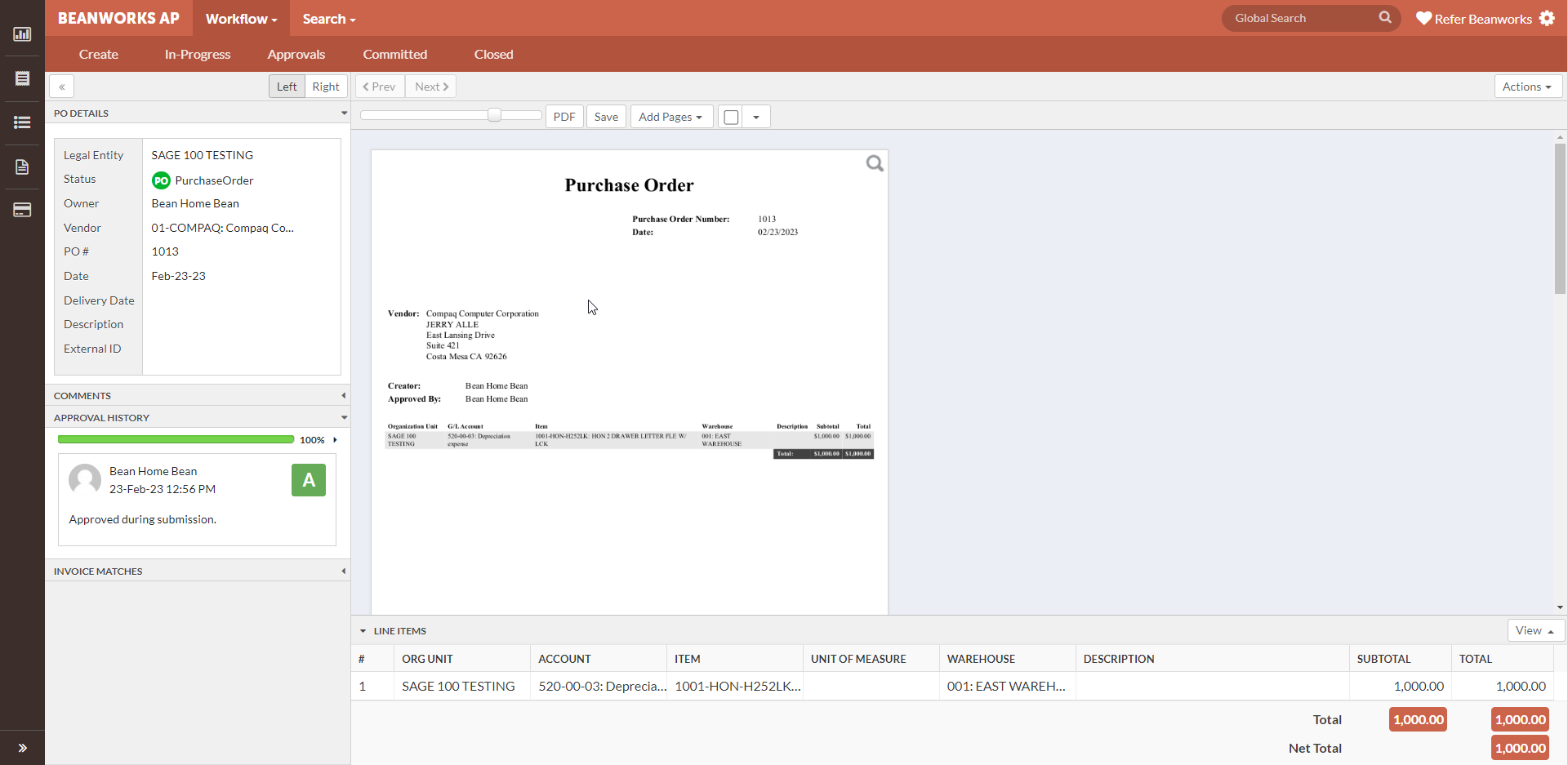
Was this article helpful?
That’s Great!
Thank you for your feedback
Sorry! We couldn't be helpful
Thank you for your feedback
Feedback sent
We appreciate your effort and will try to fix the article