Cause
The sync tool isn't referencing the location of the sync tool correctly.
Resolution
Open your Quickbooks and while in the home screen press "F2" on your keyboard. The following dialog will appear, take note of the location highlighted in Red.
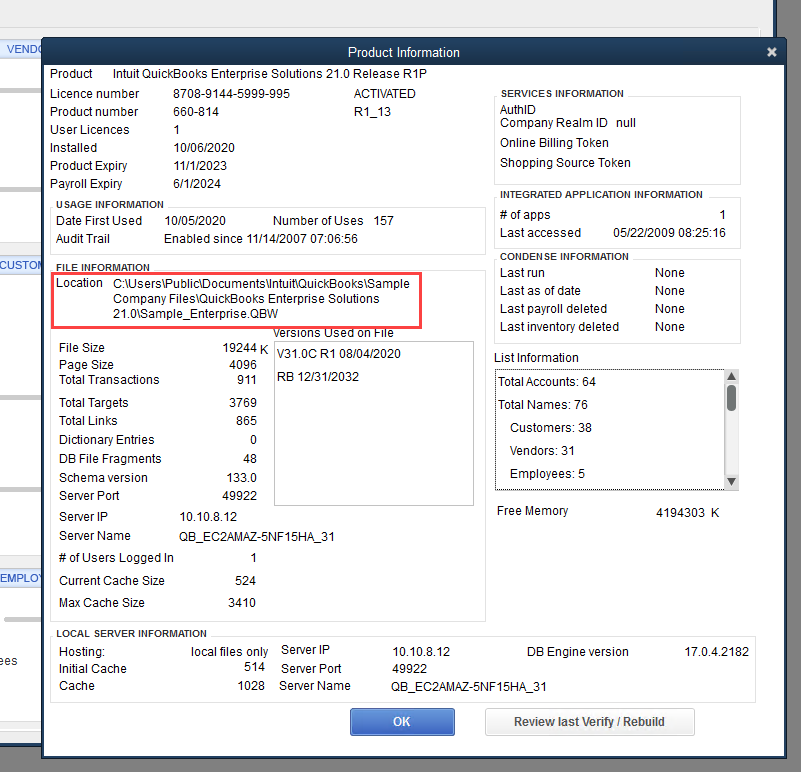
Close your QB company file and also make sure everyone else is logged out too.
Open the sync tool, in the Integrations tab click on "Browse" and find the company file.
Make sure the Location from Quickbooks matches the location you've browsed too within the tool.
If you see a double backslash in the sync tool company field such as C:\\ please remove one \ e.g. C:\\ should be C:\
Finally press "Save" to save the changes.
Was this article helpful?
That’s Great!
Thank you for your feedback
Sorry! We couldn't be helpful
Thank you for your feedback
Feedback sent
We appreciate your effort and will try to fix the article