Quadient AP's Invoice module can be used to upload invoice images, code invoices, submit them for approval based on the approval matrix setup, and export invoice data back into the accounting system. If you are not an existing customer and would like to learn more about Quadient AP, please email our Sales team.
Check out the other modules offered by Quadient AP:
- Payment Module - pay your vendor invoices or reimburse your employee expenses.
- Expense Module - allow your employees to capture receipts and submit expense reports.
- Purchase Order Module - create purchase orders for your vendors.
Features Supported
Approval Channels. Learn more.
Required Coding Fields. Learn more.
Smart Code. Learn more.
Pay Later or Do Not Pay. Learn more.
Filters. Learn more.
Statuses. Learn more.
Reports. Learn more.
Add and modify backup pages. Learn more.
Match invoices to single or multiple purchase orders. Learn more.
Duplicate invoices detection. Learn more.
Invoice workflow process
Upload an invoice image
Invoice images can be uploaded into the system by the following methods:
From Quadient AP mobile app.
Email to the auto or manual capture email addresses.
Scan the invoice image.
Uploaded directly to your account.
Learn more about uploading images to Quadient AP here.
If you have selected the invoice image to be manually captured, then select the invoice image and click on the 'Create Invoice' button.

Code the invoice details
You can capture the invoice header and line item details. Please note, the invoice header and line item details you see are specific to the accounting system you are using.
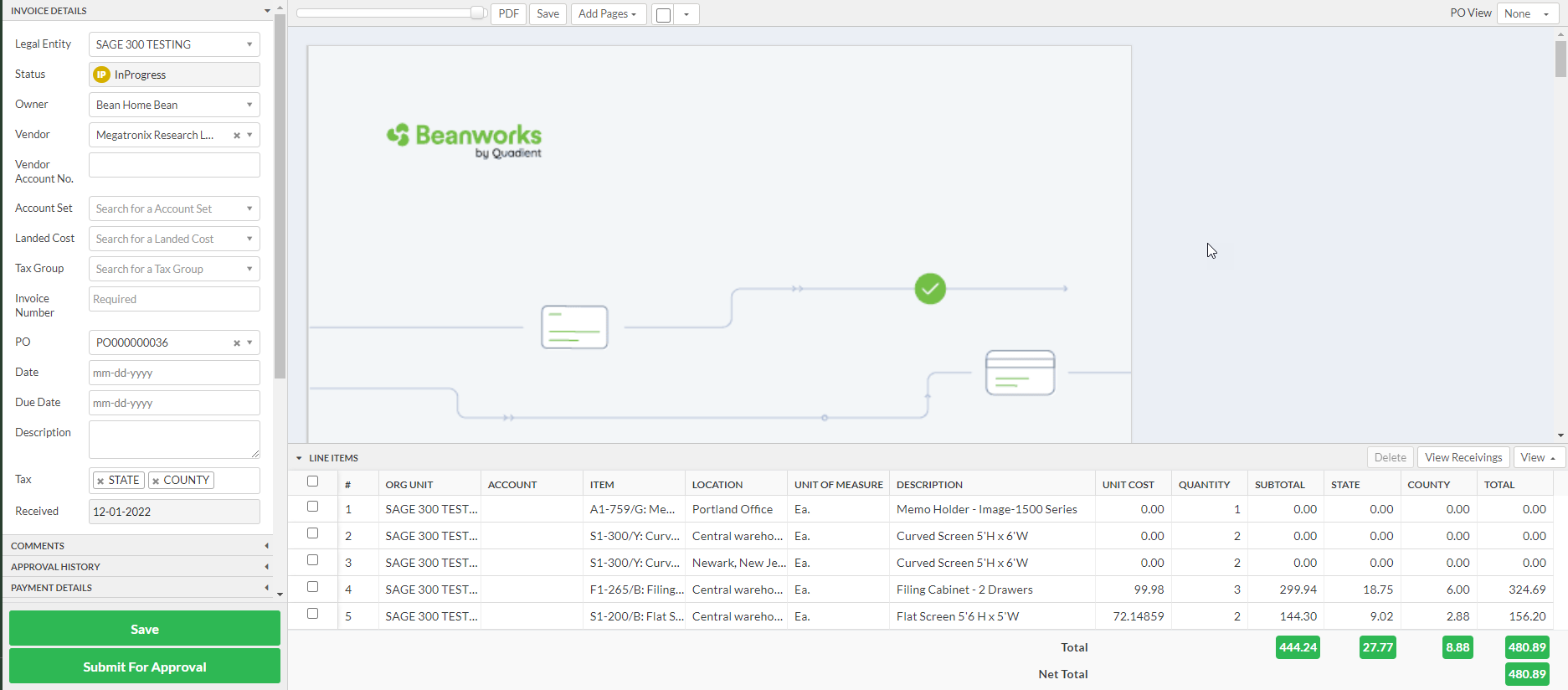
Submit the invoice for approval
Once you have updated the invoice data, you can submit it for approval. The invoice will hit the approval queue of the approver based on your Approval Channels.

Approve or reject the invoice
The approver will approve or reject an invoice. This can be done either by going through each invoice individually or using the batch approve/reject option.

Export the invoice to your ERP
Once an invoice is fully approved, you can export the data into your ERP.
Was this article helpful?
That’s Great!
Thank you for your feedback
Sorry! We couldn't be helpful
Thank you for your feedback
Feedback sent
We appreciate your effort and will try to fix the article
